Project: Content Management System in PHP with source code
About Project
Content Management System is developed using PHP, CSS, and JavaScript. Talking about the project, it contains an admin side and a user where a user can view the available post and download it easily. Additional, the admin plays an important role in the management of this system. In this project, the user has to perform all the main functions from the admin side.
About System
Talking about the features of the Content Management system, the user can view all the available posts and simply download it. All the post are displayed in the homepage section. The user can simply click on it and view all the posts. It also shows the published date with author name.
Admin Panel
From the admin panel, the admin has full access to the system. He/she can manage all the contents of the site. In order to add a post, the admin has to enter a suitable post title, post author, keywords, image file and post content. Besides, the admin can easily manage all the featured post.
Design of this project is pretty simple so that the user won’t find any difficulties while working on it. Content Management System in PHP helps the user in managing the content of a website. To run this project you must have installed virtual server i.e XAMPP on your PC (for Windows). Content Management System in PHP with source code is free to download, Use for educational purposes only! For the project demo, have a look at the video below.
Features:
- Admin Panel
- Manage available posts
- Insert posts
- Download contents
How To Run??
Firstly, after starting Apache and MySQL in XAMPP, follow the following steps
1st Step: Extract file
2nd Step: Copy the main project folder
3rd Step: Paste in xampp/htdocs/
Now Connecting Database
4th Step: Open a browser and go to URL “http://localhost/phpmyadmin/”
5th Step: Then, click on the databases tab
6th Step: Create a database naming “victor” and then click on the import tab
7th Step: Click on browse file and select “victor.sql” file which is inside “DATABASE” folder
8th Step: Click on go.
After Creating Database,
9th Step: Open a browser and go to URL “http://localhost/cmsphp/”
For Admin Panel
Final Step: Go to URL “http://localhost/cmsphp/admin/”
Provide the username and password which is provided inside the “Readme.txt” file.
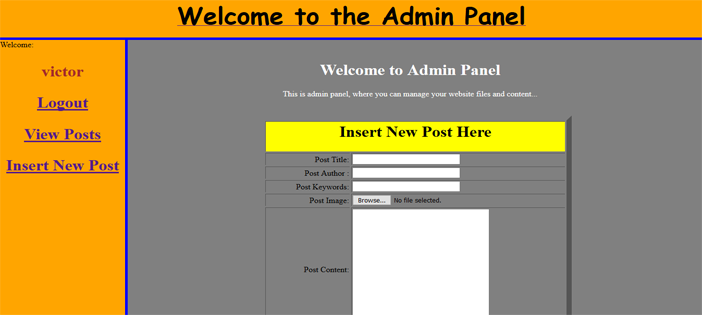
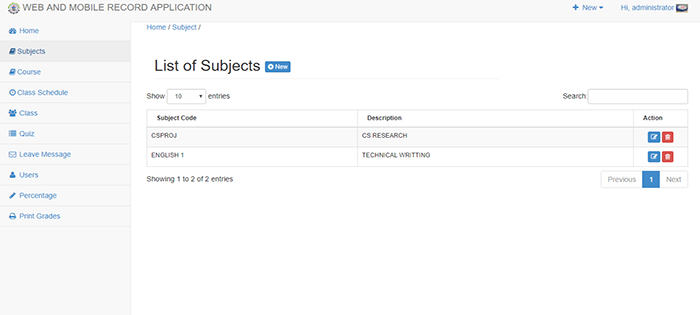
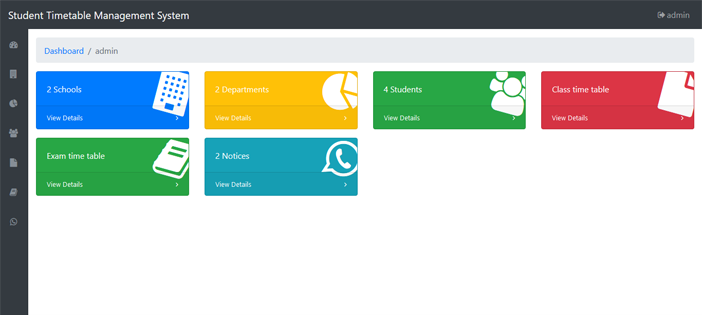
I did the step above given to me but it’s showing error on connect.php line 2.. what should I do
..