Project: Payroll System in C# with source code
Payroll System is a simple desktop application developed using C# Language. The Project is based on the concept of managing employee’s record as well as their payroll. Talking about the system, a user has to pass through a login system for using its features. The admin can add employee records, manage users, create payroll, view reports, etc.
The user can manage employees, to add employee records the user has to enter assign code, full name, contact details, relationship status, gender, date of birth, age, daily rate, payment method, and other work information. Simply, the user can create payroll of registered employees by entering their code, payroll details like the number of days, deductions. After entering all these fields, the system automatically generates the employee’s total payment. All the data can be also generated in report view and the last feature of this system in about User management system, where the admin can add and arrange the roles of different users.
Design of this is so simple that the user won’t find difficulties while working on it. Payroll System project helps the user on managing employees information as well as their payroll. For handling data, MySQL is used as a database. This project is easy to operate and understood by the users. To run this project you must have installed Visual Studio IDE and XAMPP on your PC. Payroll System in C# is free to download with source code. For the project demo, have a look at the video below.
Features:
- Login System
- Manage Employees
- Create Payroll
- List all payroll
- User management system
- Generate Report
How To Run??
Start Apache and MySQL in XAMPP, and follow the given steps
Connecting Database (MySQL)
1st Step: Open a browser and go to URL “http://localhost/phpmyadmin/”
2nd Step: Then, click on the databases tab
3rd Step: Create database naming “ payrolldb ” and then click on the Import tab
4th Step: Click on browse file and select “payrolldb.sql” file which is inside “Database (MySQL)” folder
5th Step: Click on go.
After Creating Database,
Final Step: Open “PayrollSystem.sln” file.
Insert the username and password which is provided inside the “Readme.txt” file.
Other Requirements To Run The Project:
- Connector/NET
- MySQL Connector/ODBC
LOGIN DETAILS ARE PROVIDED IN “READ ME FIRST!!.txt” FILE INSIDE THE PROJECT FOLDER
DOWNLOAD PAYROLL SYSTEM IN C# WITH SOURCE CODE: CLICK THE BUTTON BELOW
Got stuck or need help customizing Payroll System as per your need, just sign up to ask your questions in the forum or just comment down below and we will do our best to answer your question ASAP.
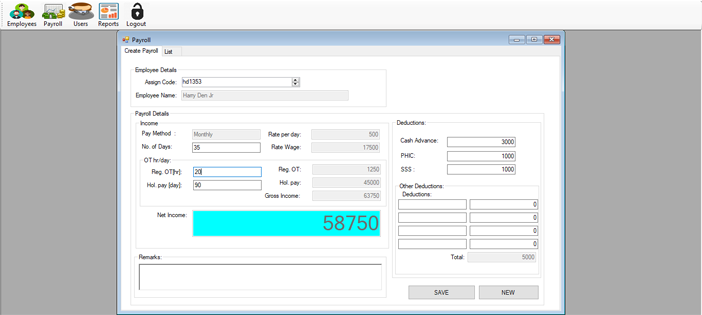
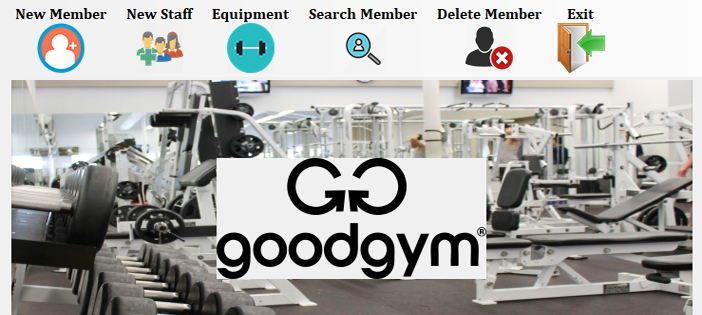
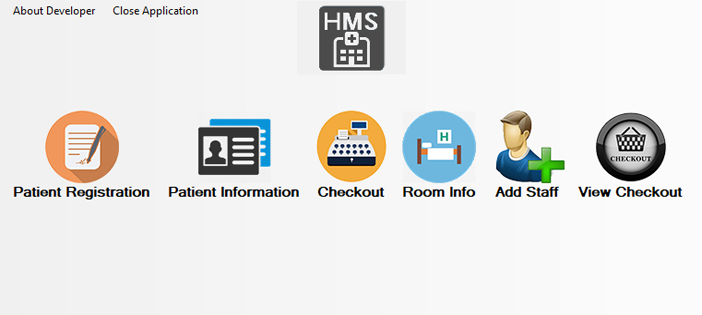
System.TypeInitializationException HResult=0x80131534 Message=The type initializer for ‘CrystalDecisions.ReportSource.ReportSourceFactory’ threw an exception. Source=CrystalDecisions.Windows.Forms StackTrace: at CrystalDecisions.Windows.Forms.CrystalReportViewer..ctor() at PayrollSytem.frm_reports.InitializeComponent() in C:\Users\Newton Caffrey\source\repos\PayrollSystem_C#\PayrollSys\PayrollSytem\frm_reports.Designer.cs:line 34 at PayrollSytem.frm_reports..ctor() in C:\Users\Newton Caffrey\source\repos\PayrollSystem_C#\PayrollSys\PayrollSytem\frm_reports.cs:line 19 at PayrollSytem.Form1.tsReport_Click(Object sender, EventArgs e) in C:\Users\Newton Caffrey\source\repos\PayrollSystem_C#\PayrollSys\PayrollSytem\Form1.cs:line 75 at System.Windows.Forms.ToolStripItem.RaiseEvent(Object key, EventArgs e) at System.Windows.Forms.ToolStripButton.OnClick(EventArgs e) at System.Windows.Forms.ToolStripItem.HandleClick(EventArgs e) at System.Windows.Forms.ToolStripItem.HandleMouseUp(MouseEventArgs e) at System.Windows.Forms.ToolStripItem.FireEventInteractive(EventArgs e, ToolStripItemEventType met) at System.Windows.Forms.ToolStripItem.FireEvent(EventArgs e, ToolStripItemEventType met) at System.Windows.Forms.ToolStrip.OnMouseUp(MouseEventArgs mea) at System.Windows.Forms.Control.WmMouseUp(Message& m, MouseButtons button, Int32 clicks) at System.Windows.Forms.Control.WndProc(Message& m) at System.Windows.Forms.ScrollableControl.WndProc(Message& m) at System.Windows.Forms.ToolStrip.WndProc(Message& m) at System.Windows.Forms.Control.ControlNativeWindow.OnMessage(Message& m) at System.Windows.Forms.Control.ControlNativeWindow.WndProc(Message& m) at System.Windows.Forms.NativeWindow.DebuggableCallback(IntPtr hWnd, Int32 msg, IntPtr wparam, IntPtr lparam) at System.Windows.Forms.UnsafeNativeMethods.DispatchMessageW(MSG& msg) at System.Windows.Forms.Application.ComponentManager.System.Windows.Forms.UnsafeNativeMethods.IMsoComponentManager.FPushMessageLoop(IntPtr dwComponentID, Int32… Read more »
Hi where should i put this code to solve the report problems
resolved the above issue but report generation function is not working;
hey hi i want to do this project on my local computer not on the servers what should i do? i need it urgently? can u help me please replay as soon as u get free time …….thank you
Do you have an ERD for this Payroll Management System?
NO
can i know the code that resolve the issue of the report are need to put it at where?
What about the crystal report I am using 2019 visual studio but crystal reports not working
How to fix the report?
I am not able to modify anything. How Can I manage? Code changes do not take effect
Please solve the crystal report problem
Please reply asap
Same problem the report isn’t working and I still didn’t manage to resolve it
Hello Please I need to modify this code for my final year project. Please how should I do it as the report feature is not working
Good day
I am getting an error while using reports.
Also, cannot put more than 3 digits for Daily Rate. I tried to put 1136 or so and it did not expect.
How do I resolve this? Kindly assist.
Regards
VENU