Project: Laboratory Management System in PHP with source code
About Project
Laboratory Management System is developed using PHP, CSS, Bootstrap, and JavaScript. Talking about the project, it contains an admin side where a user can manage all the inventory records. The admin plays an important role in the management of this system. In this project, the user has to perform all the main functions from the admin side.
About System
Talking about the features of the Laboratory Management System, the user has can manage transactions such as reservations, borrowed and returned items. To add a new transaction, the user has to select borrower, items, room and time limit. In order to add an item, the user has to provide device id, model, category, brand, description, quantity, type, MR, price, and a photo. Beside all these, the user can also add faculty, room, and inventory. The user can view all the records in the form of graphs and pie charts. It also contains user management for the easy management of the system.
Design of this project is pretty simple so that the user won’t find any difficulties while working on it. Laboratory Management System in PHP helps the user in managing inventory and transactions. To run this project you must have installed virtual server i.e XAMPP on your PC (for Windows). Laboratory Management System in PHP with source code is free to download, Use for educational purposes only! For the project demo, have a look at the Video below.
Features:
- Login System
- User Management System
- Manage Transactions
- CRUD Items, Room
- Add student, faculty
- Manage Inventory
- View Graphs, Charts and History
How To Run??
After Starting Apache and MySQL in XAMPP, follow the following steps
1st Step: Extract file
2nd Step: Copy the main project folder
3rd Step: Paste in xampp/htdocs/
Now Connecting Database
4th Step: Open a browser and go to URL “http://localhost/phpmyadmin/”
5th Step: Then, click on the databases tab
6th Step: Create a database naming “lms19” and then click on the import tab
7th Step: Click on browse file and select “lms19.sql” file which is inside “DATABASE” folder
8th Step: Click on go.
After Creating Database,
9th Step: Open a browser and go to URL “http://localhost/labmanagement/”
Provide the username and password which is provided inside the “Readme.txt” file.
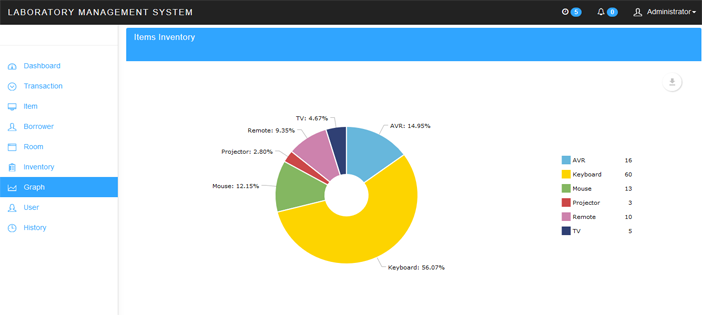
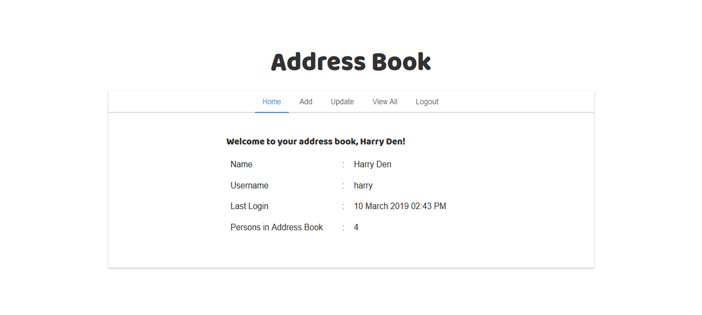
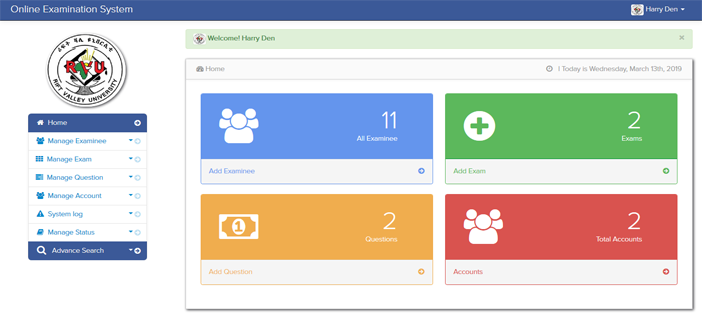
dont work user and password
username and password is not working
transaction not working
How to change the number of item to be borrowed
Thanks in advance
Hello, please how do one get to embed it to a webpage (online) please?
Instead of using xampp
Can’t add item please help
transaction does not work
Please how do I remove the room or stop the room been added when wanting to print out a print borrow document.
Password is not working
please how can i change the logo of the school during printing
firstly, thanks cause this project is amazing.
But any one know how to add reservation ?
i can’t login with the information f read me can you guide me that howa i can login
GreatJob sir
you helped me finalized my project
send report of this project
username and password are incorrect
i can’t login with the information you provided on readme text can you give me the authentic user name or password
user and password is incorrect
It’s showing error any file is not opening