Project: Stock Management System in VB.NET with source code
– To download Stock Management System project for free (scroll down)
About Project
Stock Management System project is developed using VB.NET. The Project is based on a concept of managing stock items with their quantities and prices. Talking about the project, a user has to pass through a login system to get access in order to use its features. A user can simply perform CRUD functions that are needed for the management of stock items.
About System
Talking about the features of the Stock Management System, he/she can add the different item with different units. In order to add items, the user has to enter the item name, select item unit, rate, and quantity. After entering a certain rate, and quantity the system will calculate the total amount. If a user wants to update items, he/she can simply click on the item, change its values and update it. There’s a refresh button to refresh the whole stock list after adding, updating or deleting items. And also removing an item is too simple, the user just has to click on the item and press delete button. The stock list shows the total items displaying with its serial number, name, unit, per rate, quantity and the total amount in a list view.
Talking about the GUI Part, it is so simple that the user won’t find any difficulties while working on it. Stock Management System project helps the user for easy management of stock items with their respective quantity and amount within a short period of time. This project is easy to operate and understood by the users. To run this project you must have installed Visual Studio IDE and MS Access on your PC. Stock Management System in VB.NET with source code is free to download. For the project demo, have a look at the image slider below.
Features:
- Login system
- Add items
- Update items
- List items
- Remove items
NOTE: INSTALLATION PROCESS & LOGIN DETAILS ARE PROVIDED IN “Readme.txt” FILE INSIDE THE PROJECT FOLDER
DOWNLOAD STOCK MANAGEMENT SYSTEM IN VB.NET WITH SOURCE CODE: CLICK THE BUTTON BELOW
[quads id=1]
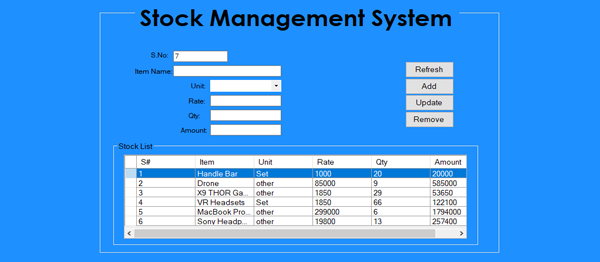
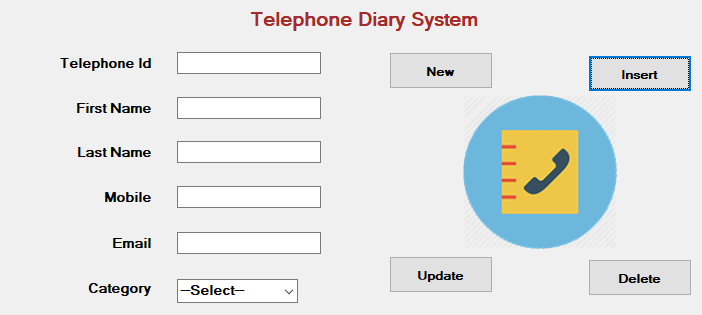
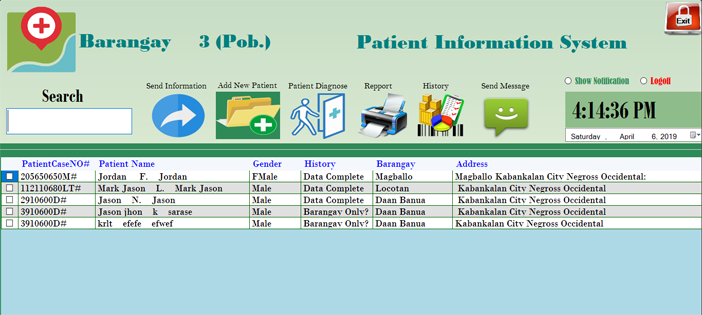
good
Hi,
Can you please let me know how to change the path of the database file ? Your instruction says to Copy the “System” folder in Local Disk D:. I want to change the location. Please let me know how..
plz contact me sir i want to ask some question
I don’t think you can change the database path, which is kind of stupid of you ask me. a crappy project. Would love to know where you can change the path. It looks like the path is stored in one of the dll files, which change be modifyed. am I wrong?